WordPress powers 30% of the internet [1]. Whether you’re a blogger, online business owner, or developer, there are plenty of ways to improve your WordPress website.
If you’re new to the platform or to content management system, here are some useful tips and tricks you can try out before you dive right in. We hope these 12 WordPress website tips and tricks will help you optimise your website and improve your online presence.
#1 Choose Your Hosting
Selecting the appropriate hosting provider for your WordPress site is crucial for its success. This tip encompasses a vast array of considerations, but it all boils down to the fact that without hosting, your site cannot be launched on the Internet.
However, there are more reasons why hosting is crucial. It is imperative that your hosting provider offers adequate resources to handle site traffic, minimises downtime, and ensures a smooth site performance.
5 types of WordPress hosting:
1. SharedHosting – best for beginner bloggers. The most basic type of hosting is where multiple websites are hosted on a single server.
You can get shared hosting at Bluehost starting at USD$2.95 a month.
2. Managed Hosting – best for users who don’t mind spending a little extra for features like automatic updates, backups, security and knowledgeable WordPress support.
Kinsta – their most popular Business 1 Plan costs USD$115 a month
WPEngine – price starts at USD$19.95 per month
3. VPS Hosting – virtual private server (VPS) is a type of hosting where a single server is divided into multiple virtual servers. VPS hosting is best suited for people who need more power than shared hosting offers.
SiteGround – their best value plan GrowBig costs USD$6.69 a month
4. Cloud Hosting – best for any type of user but requires some technical knowledge. It’s cheap, scalable and high-performing.
DigitalOcean – pricing for their plans starts at USD$4 a month
5. Dedicated Hosting – offers the highest level of performance and security. The most expensive option, but it is also the most powerful and customisable.
Bluehost – recommended plan price costs USD$119.88 a month
#2 Choose the Right Theme
A WordPress theme is a group of files that specify the structure, appearance, and features of a WordPress website. A theme determines a website’s layout, colours, fonts, widgets and other visual and functional elements. Here’s a beginner-friendly article to help you understand better.
When selecting a theme, it’s essential to choose wisely. Many beginners tend to opt for free or visually appealing themes without considering other important factors. Here is a range of criteria you should consider when choosing WordPress themes:
- Content features
- Compatibility with available plugins
- Responsiveness
- Compatibility with all browsers
- Translation and multilingual options
- Inclusion of a page builder
- SEO optimised
- Average theme loading speed
- Frequency of updates
Tip: Make sure the theme you’re purchasing is a WordPress theme.
Your website’s design is based on your theme, so it’s crucial to pick one you like, fits your project and that you will actually enjoy using. WordPress can be customised, but unless you have coding experience or will be working closely with a developer, it makes sense to start with a suitable theme. Read this article if you want to know more tips and find out the best WordPress themes for you.
Tip: Make use of theme demos when choosing a theme. This allows you to view a theme before deciding to use it and sometimes even try it out before committing to it.
#3 Install a Website Security: SSL
A Secure Socket Layer or SSL certificate secures the connection to your WordPress site. It shields data sent from your web server to the user’s web browser and vice versa from intrusion by hackers and attackers.
By installing an SSL certificate, you can prevent hackers from stealing personal information.
#4 Install an SEO Plugin
For a website to be successful, Search Engine Optimisation (SEO) is crucial. Without proper SEO, your site won’t achieve high rankings in search results, which isn’t ideal for growing your audience. Unless you’re a tech expert, you might need assistance with your SEO efforts.
Installing an SEO plugin can simplify your life and improve your site’s performance. These plugins can analyse your content and keywords and handle all technical aspects like sitemaps and robots.txt. You can easily find an SEO plugin that suits your needs by visiting the WordPress Plugin Directory.
Here are some of the best SEO plugins out there you can check out:
Or, if you’re in need of more plugins, read our best plugins for your WordPress here.
#5 Create Content for Your Users
On the same note as the previous tip, to achieve successful SEO, there are several key strategies to follow. Firstly, master keyword research and identify what information your customer base needs. Secondly, create high-quality content that is engaging and relevant. Lastly, ensure that your website is easy to navigate and information is easy to find, thereby providing an exceptional user experience for your customers.
In addition to these strategies, it’s crucial to implement on-page SEO techniques to help search engines understand your content better. This includes optimising your meta tags, using header tags appropriately, including internal links, and optimising your images. By following these, you can improve your website’s visibility and search engine rankings.
#6 Speed Up and Improve Performance
Having a website that works at an optimised speed is important for several reasons, including improving user experience, SEO ranking on Google and mobile optimisation. The good news is that you don’t have to make changes to your website configuration in order to speed up your WordPress website. All you have to do is install a WordPress plugin!
We recommend using a Cloud Directory Network such as Cloudflare. A cloud directory is an identity management system that stores and manages user identities in the cloud. Users can be authenticated using this centralised platform across numerous devices and applications.
#7 Optimise your Page
Connecting to tip #6, optimising your WordPress page can significantly improve the speed and performance of a WordPress website. Here are a few reasons why you should optimise your website:
- Improve page load speed – optimising your WordPress page can help improve its load speed, which is critical for providing a positive user experience. Slow page load speeds can lead to increased bounce rates, reduced engagement, and lower conversions.
- Enhance user experience – a well-optimised WordPress page will provide a better user experience with faster load times, improved navigation and streamlined content. This can help increase engagement, reduce bounce rates and improve user satisfaction.
- .Boost search engine rankings – an optimised WordPress page also improves search engine rankings, making it easier for users to find your site. Search engines such as Google prioritise fast-loading, well-optimised sites and penalise sites with slow load times or poor user experience.
You can look for plugins to help you do the job like W3 Total Cache.
#8 Make use of Google Tools
Google PageSpeed is a free tool that helps website owners in improving the performance of their websites, particularly in terms of speed and user experience. Google PageSpeed Insights is a useful tool for analysing the speed and functionality of WordPress websites.
With Google PageSpeed, you can identify areas of your website speed and performance which needs improving. This tool also provides insights and recommendations based on industry best practices and Google’s own performance guidelines.
Google Search Console helps you monitor and maintain your website’s presence in Google search results. In the case of WordPress, Google Search Console can be used to monitor the performance of the website in search results and identify issues that may be negatively impacting search rankings.
Google Analytics is a web analytics service that tracks and reports website traffic and user behaviour. By integrating Google Analytics with WordPress website, you can track and analyse user behaviour, including how users find and interact with the website.
#9 Choose High-Resolution Pictures
Blurry and pixelated images can make your website look unprofessional. Neglecting to invest in quality photos can hinder the success of your website and negate much of the time, money and effort you put into it.
There are three WordPress photo formats available: JPG, PNG and GIF. To avoid slowing down your site, you should compress your photos before uploading them to WordPress. However, you will also need to ensure that the compression does not result in a lack of detail. As visuals are essential on every website, ensure that your published photos meet quality standards.
#10 Keep Your Plugins Up to Date
WordPress and its plugins are regularly updated to fix bugs and improve functionality. Keeping your website up to date can help ensure that it runs smoothly and remains secure.
#11 Backup Your Website
Backing up your website is essential in case of data loss or a security breach. You can use a backup plugin like UpdraftPlus or Jetpack to automate the backup process.
UpdraftPlus – there are various options available to store the backups, including remote storage options such as Google Drive, Amazon S3, MIcrosoft OneDrive and more. There is also an option to store the backups locally on your server. The frequency of backups depends on your configuration settings, but by default, UpdraftPlus creates a backup of your WordPress site once a week.
Jetpack – with this plugin you can schedule automatic backups and choose the backup frequency (daily, weekly, or monthly), as well as store the backups on Jetpack’s secure servers or download them to your local machine.
#12 Set Up a Website Downtime Alert
Setting up a website downtime alert for your WordPress website can ensure that you’re aware of any issues and can then quickly take action to resolve them. With a website downtime alert, you can stay informed about your website’s status even when you’re not actively monitoring it. This can give you peace of mind and allow you to focus on other aspects of your business.
Plugins you can install on your WordPress website:
Jetpack – this plugin has features like security and performance optimisation in addition to monitoring website downtime.
UpdraftPlus – a backup and restore plugin which also has monitoring and alerting features.
Take your WordPress website to the next level with these 12 tips and tricks. If you’re looking for more tips like these, head on over to Vantage Partner’s blog and follow us on our social media channels on Facebook, Instagram, LinkedIn and Telegram.
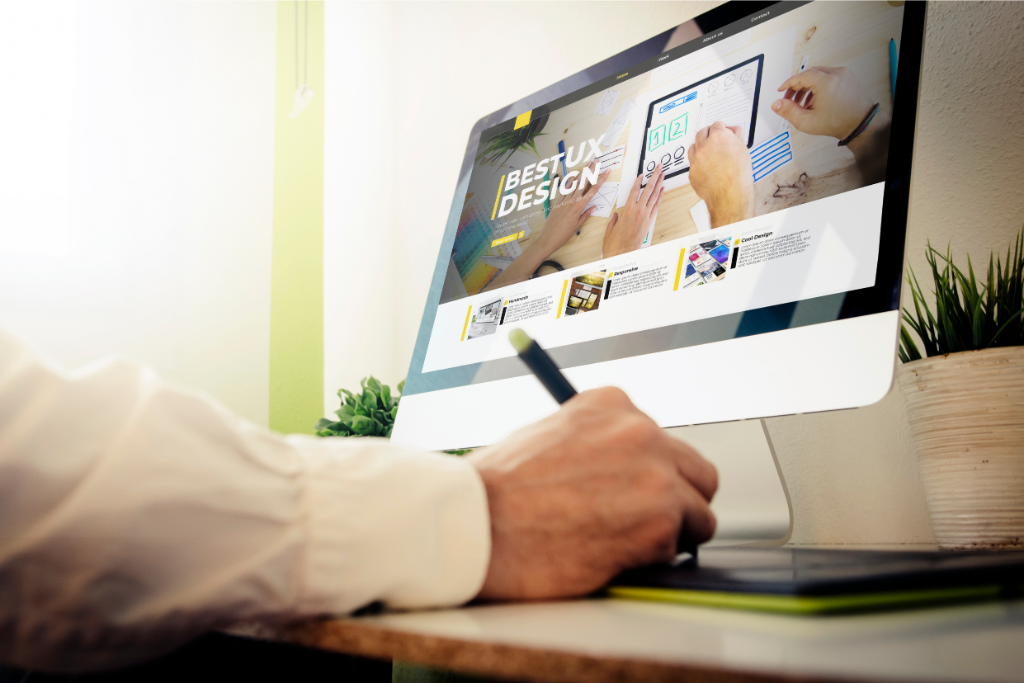
Reference
- “WordPress Tips | 15 Tips and Tricks for Beginners – WebsiteBuilderExpert.” https://www.websitebuilderexpert.com/wordpress/beginner-tips/. Accessed 5 April 2023.
Disclaimer
Any information provided by Vantage to Introducing Brokers and CPA Partners is for general informational purposes only. Vantage does not guarantee the accuracy, completeness, or timeliness of the material and assumes no liability for errors or omissions. Reliance on this information is at the recipient's own risk.
This material is not financial or investment advice and should not be considered a recommendation or endorsement of any product or strategy. Introducing Brokers and CPA Partners must comply with all regulations when referring clients and must not misrepresent Vantage's services.
Vantage makes no guarantees regarding financial instruments' performance. Clients referred are responsible for their own decisions and should seek professional advice. Client acceptance is subject to applicable laws and regulations.