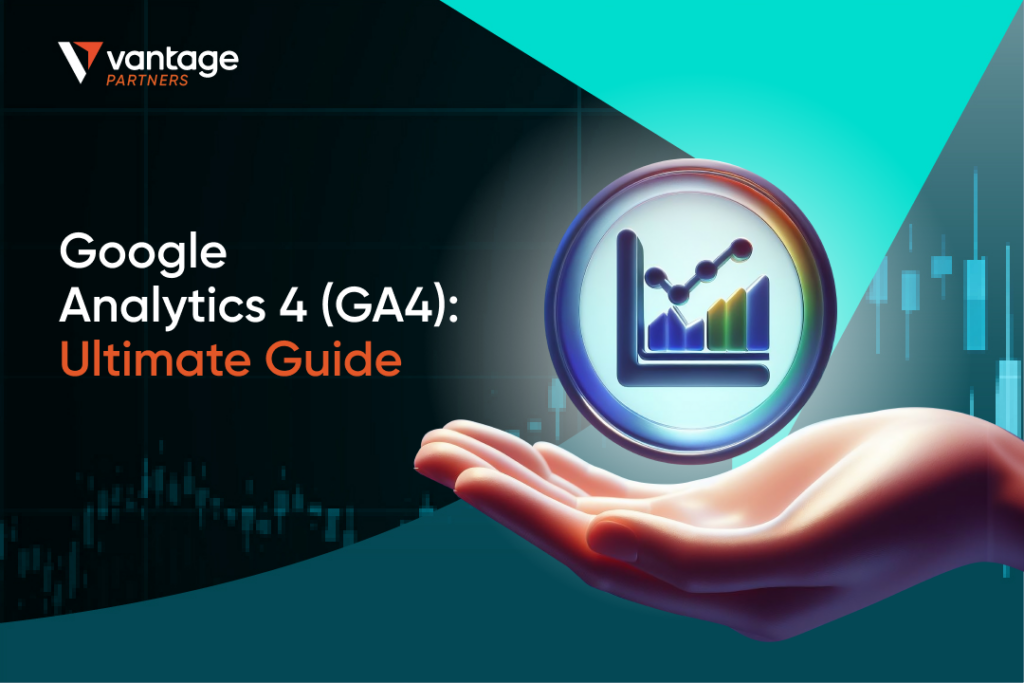
What is Google Analytics
In the ever-evolving digital landscape, where the constant pursuit of data-driven insights boosts our online existence, there is a beacon of light that guides businesses through the labyrinth of metrics and unlocks the true potential of their virtual realm. Step into the world of Google Analytics 4 (GA4), an enigmatic powerhouse that transcends the boundaries of conventional analytics, revealing a universe of possibilities for businesses of all sizes.
Imagine a tool that not only deciphers the past but also envisions the future of your online presence. GA4 is not just an upgrade; it’s a revolutionary leap into a new era of data intelligence. Gone are the days of relying on outdated metrics that only tell half the story – GA4 is the oracle that foretells the tale of user experiences, tracks their journeys across multiple platforms and illuminates the dark corners of customer interactions.
In this guide, we embark on a journey to unravel GA4, empowering you to harness its full potential and steer your digital ship with unerring precision.
What is Google Analytics 4 (GA4)
Google Analytics 4, also known as GA4, is the most recent version of Google Analytics. It is the latest generation of Google Analytics that allows you to navigate and better understand the complex, multi-platform journeys that your customers take. GA4 accomplishes this through tracking the entire customer path across multiple platforms and leverages AI and machine learning to provide more detailed insights into how users interact with your website and app.
Customers’ data privacy and security are greatly improved with GA4 because the tool no longer stores IP addresses [1]. This latest feature is advantageous for businesses in today’s international landscape, where there is a greater need for data protection and controlled sharing.
Google Analytics 4 has replaced Universal Analytics
Google Analytics has been the gold standard for tracking website and marketing performance since 2005. While Google has made additions and improvements to the platform over the years, it announced that starting 1 July 2023, Google Analytics (GA4) will replace Universal Analytics (UA) [2].
If you’re new to Google Analytics, you’re probably wondering what Universal Analytics is. Back in October 2012, Google announced Universal Analytics as the next version of Google Analytics. The tracking code has been overhauled completely, and many back-end improvements exist.
Here is a brief Google Analytics history lesson for you to understand better what GA4 is:
- Google Analytics was the very first version of Google Analytics that came out in 2005.
- Universal Analytics (UA), which came out in 2012, is the new and improved version of Google Analytics and became the default property type.
- Google Analytics 360 came out in 2016 and is a software suite that, in addition to Universal Analytics, provides Tag Manager, Optimise, Data Studio, Surveys, Attribution and Audience Center.
- Google Analytics 4 is the latest version of Google Analytics which came out on October 14, 2020
Tip: A property is a website or app you track with Google Analytics. If you currently use Universal Analytics to track your website, this would be called your “Universal Analytics property.” Once you’re set up GA4, you’ll have a “Google Analytics 4 property” for the same website. Because UA and GA4 are different, different reports are available for each property. You can learn more about Google Analytics properties here.
To learn more about the differences between GA4 and Universal Analytics, you can read more about it in this article.
Why Use GA4? [3]
Comparison table between Google Analytics 4 and Universal Analytics
| Key Differences | Google Analytics 4 | Universal Analytics |
| Event-Based Tracking | Each user interaction is classified as an event that you can analyse and measure more flexibly using the reporting tools available. These events are tracked independently of sessions and can be turned on or off at will. | User interactions are tracked via page views, which was relatively effective, but often left gaps within data collection since they didn’t account for other interactions, including video watches, clicks and more. |
| Mobile App and Website Tracking | Everything can be tracked in a single platform, giving site owners a more detailed and comprehensive picture of how customers navigate your website. | To collect mobile app data in addition to traditional website tracking, you had to create a separate Property. |
| Cookies and IP-less Tracking | Google has gone to great lengths to make GA4 as privacy-centric as possible. To that end, collecting data on GA4 without using third-party cookies or collecting IP addresses is possible. | Uses cookies and IP addresses to collect data. |
| Machine Learning | Uses machine learning to help predict what actions a given user might take in the future. | – |
| Better Product Integration | GA4 seamlessly integrates with other products, including Google Ads, Google Merchant Center and Big Query. | – |
| Customisable Dashboards | Allows users to change the arrangement of data cards by clicking on the customise report button. | Report pages are not customisable. |
How does GA4 work?
In this section, we’ll explore a little deeper into how GA4 works. But to simplify things, as we mentioned above, GA4 is a kind of property designed to collect event-based data from both websites and apps.
- Collects both website and app data to better understand the customer journey
- Uses event-based data instead of session-based
- Includes privacy controls such as cookieless measurement, and behavioural and conversion modelling
- Predictive capabilities offer guidance without complex models
- Direct integrations to media platforms help drive actions on your website or app
Before we dive into the next section, where we’ll explore the kinds of information you can get with GA4, let’s look at some important terms.
Session [4][5]
If a user visits your website and remains inactive for 30 minutes, it’s considered one session, assuming their previous session has already ended. This applies even if the page is open in the background. To end the session, the user must either close the page or, after 30 minutes, whichever comes first. It is considered one session if a user is active on your website and exits it once they’re done regardless of time.
By default, GA4 sessions have a 30-minute timeout. However, you have the option to modify this setting.
UTM Parameters [6]
Urchin Tracking Module (UTM) is a tracking software developed by Google following its acquisition of Urchin in 2005, which later evolved into Google Analytics.
UTM parameters are small pieces of information added to the end of URLs as a query string. They work with Google Analytics to provide valuable additional insights into user traffic and their interactions with your website.
These tags offer valuable data on user behaviour, including traffic sources, creative content for clicked ads, campaign links, number of sessions, average session duration and more.
By comparing your campaign’s performance using these tags, you can clearly understand where your user traffic originates, how they discovered your website and which campaigns they are associated with.
For instance, a complete URL with UTM parameters may look like this:
www.yoursite.com/page?utm_source=blog&utm_medium=referral&utm_campaign=blogname
The query string following the “?” contains the full UTM tag for this URL, and each tag provides information about the user traffic’s origin, website discovery method and associated campaign.
What information can you get with GA4?
Volume of Traffic [7]
Track and analyse the performance of different marketing campaigns and traffic sources by adding UTM parameters like source, medium, campaign, terms and content to your URLs. GA4 automatically tracks UTM links once they are built and clicked on.
Monitor your website traffic by regularly reviewing the source/medium report to identify trends and patterns in your traffic sources’ performance. Additionally, GA4’s Insights and Recommendations feature uses machine learning to detect anomalies and provide recommendations for monitoring your site’s traffic.
To view traffic sources in GA4, go to the Acquisition reports, which will show you where your visitors are coming from, how they reach your website and how your marketing is working.
Reports ➡Acquisition
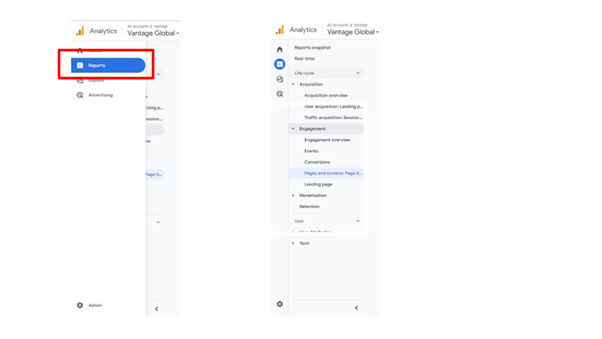
Tip: Acquisition can be found on the left side, under the Reports section
Within Acquisition, you will be able to find 3 types of reports:
- Acquisition overview
- User acquisition
- Traffic acquisition
The Traffic acquisition report is the closest to the Source/Medium report in Universal Analytics. To access the Traffic acquisition report: Reports ➡ Acquisition ➡ Traffic acquisition
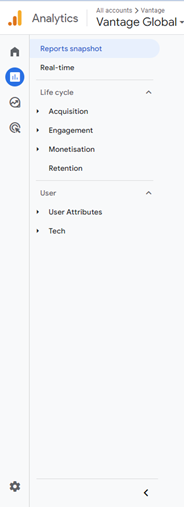
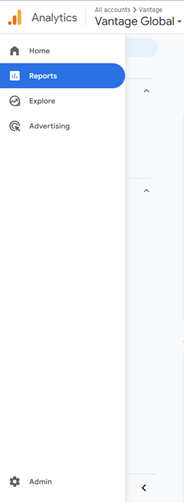
Difference between User acquisition and Traffic acquisition
User acquisition report is useful if you want to understand how users discovered your website.
For example, someone visited your website for the first time after clicking on a Facebook ad. Even if they come back to your site after clicking a link on their email a few days later, the User acquisition will credit this to Facebook.
Traffic acquisition looks at the most recent source/medium before a session.
Behaviours of Audiences [8][9]
Shows the path users take from one page to another, allowing you to understand the most common user journeys and drop-off points.
GA4 provides an improved funnel analysis report designed specifically for affiliate marketers. This report enables marketers to visualise and analyse the user journey leading to a specific conversion goal. For instance, it helps to understand user behaviour when they are making a purchase through an affiliate link, which involves a series of events such as product views, product clicks, adding items to the cart, proceeding to checkout and completing the final transaction.
In affiliate marketing, custom funnels can be established to monitor specific user paths and pinpoint where users drop off or complete the desired action. This approach is valuable for identifying bottlenecks or areas of concern, like abandoned carts, allowing you to optimise the user journey. For instance, you can launch a remarketing campaign aimed at users who abandoned their carts, encouraging them to return and complete the purchase.
GA4 offers the User Flow Analysis feature, which presents a visual representation of how users navigate through your website or app. This tool helps you gain insights into the most common user paths, spot drop-off points and identify user flows [10]. The User Flow Analysis in GA4 includes several insightful reports:
- User acquisition – Learn how users enter your website or app, whether through organic search, paid ads, social media or direct traffic.
- Behaviour flow – Understand the paths users take from one page to another, enabling you to identify common user journeys and pinpoint drop-off points.
- Events flow – Analyse the flow of users based on specific events they trigger, providing valuable insights into how users interact with different elements or actions on your site.
- Goal flow – Track the flow of users as they progress towards specific goals, allowing you to uncover conversion paths and identify areas where users abandon the goal process.
- Segmentation – Utilise various dimensions such as demographics, devices and traffic sources to comprehend how each segment navigates through your site.
Here are some ways you can use GA4 to track and monitor your audience’s behavior:
#1 Event-based tracking
In GA4, the event-based tracking model enables you to define and monitor specific user interactions and actions as events. Unlike traditional pageview-based tracking, which focuses on pageviews and URL changes, event-based tracking allows marketers to precisely track and measure particular user actions or events, leading to deeper insights into user behaviour.
Events can encompass a wide range of actions, such as button clicks, log-ins, page scrolls, form submissions, video plays, downloads, purchases, or any other activity that indicates user engagement or progress towards your objectives. By monitoring these events, you can gain valuable insights into how users interact with various elements on your websites or apps. This detailed data helps you understand user behaviour throughout their journey and optimise specific actions for better performance and user experience.
#2 Cross-device and cross-platform tracking
GA4 offers marketers a significantly improved data collection framework in comparison to its predecessor, Universal Analytics (UA). with GA4’s unified data model, you can effectively track user interactions across various devices and platforms. Whether a user transitions between a website and a mobile app or the other way around, GA4 can seamlessly combine user sessions, providing a coherent view of the entire user journey.
This capability enables you as a marketer to comprehend the continuity of user engagement as users switch between different devices. For instance, if a user begins exploring products on their mobile device and later completes a purchase on their desktop, GA4 can attribute the entire user journey to that one specific user, allowing marketers to gain insights into user behaviour and preferences across various touchpoints.
#3 Advanced audience insights
GA4 introduces advanced audience insights, empowering marketers to create detailed user segments by combining demographics, interests and behaviours. This analysis allows you to customise your marketing messages and strategies more effectively to cater to specific audience groups.
Furthermore, GA4 provides valuable information about various stages of the user lifecycle, such as new users, returning users and churned users. You can monitor user progression through these stages, analyse user actions at each phase and discover opportunities for engagement or re-engagement. This understanding of the overall user journey aids in optimising strategies to nurture and retain users.
In addition to lifecycle and demographic segments, GA4 enables you to conduct cohort analysis, which involves grouping users based on shared characteristics or behaviours over a specific timeframe. By examining user cohorts, you can track how different groups of users interact with their website or app, compare their behaviour and identify trends or changes in user engagement over time. This provides valuable insights into how user behaviour evolves throughout the user journey.
Moreover, GA4 seamlessly integrates with Google Ads, allowing you to create remarketing audiences and deliver personalised advertising experiences to their target audiences; this synergy between GA4 and Google Ads enhances the effectiveness of remarketing campaigns and contributes to a more personalised user experience.
Track conversions [11]
In order to enhance your marketing strategies, it is crucial to track and analyse conversions – the user actions that hold significant value for your business. Examples of common conversions include purchases or newsletter subscriptions.
By monitoring conversions, you gain valuable insights into what works well for your business and what needs improvement [12]. Here are some benefits of setting up and tracking conversions:
- Report on conversions – Utilise the Acquisition, Engagement and Advertising reports to identify and understand the action that matter most to your business
- Bid on conversions – Import your conversion data into Google Ads to fuel manual or Smart bidding decisions, optimising your ad campaigns for better results
- Attribute credit to conversions – Combine data from various advertising channels to gain a comprehensive view of the touchpoints along a user’s path to conversion
- Advertise to unconverted users – Utilise your conversion data to create audiences of users who did not convert and then import these audiences into Google Ads for remarketing purposes
Alternatively, when you partner with Vantage, you will gain access to marketing tools such as CellXpert to help you track, manage and gain control over your business. Learn more about Vantage partnerships today and join an ever-growing community.
There are two ways you can go about configuring conversions in GA4:
Predefined conversions
To see the list of the predefined conversions, go to Admin ➡ Conversions
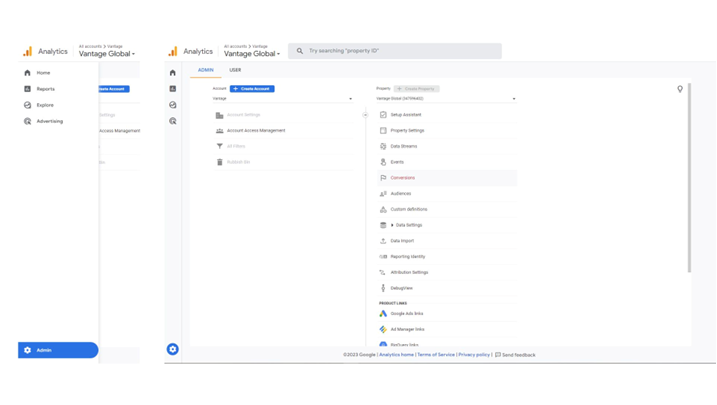
Conversion that can be turned on or manually entered by event name
If you want to mark an event as a conversion, go to the list of Admin ➡ All Events and then switch the toggle next to the event that’s important for your business.
Create events and mark them as conversions
This feature allows you to create a new event based on other incoming events.
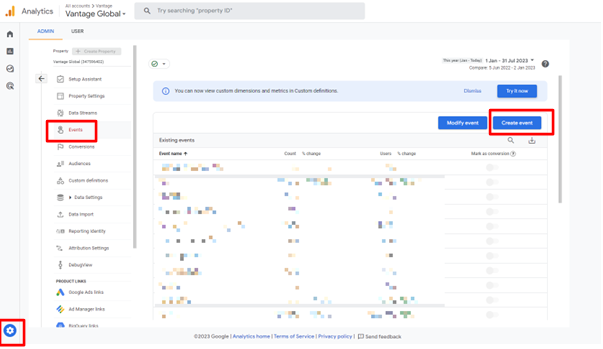
Settings ➡ Events ➡ Create Event
Report dashboard [13]
Google Analytics gathers data from your websites and apps, generating insightful reports offering valuable business information. By utilising these reports, you can monitor traffic, delve into data and gain a comprehensive understanding of your users and their interactions.
As data starts flowing into Google Analytics, you can access the Realtime report to get immediate insights, followed by the availability of the data in other reports. While some data is automatically collected from your websites and apps upon setting up Google Analytics, there are certain data points that may necessitate additional configuration.
You can access all your reports under Reports on the left.
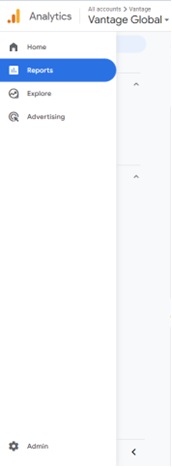
When getting started with Google Analytics, you will see a Reports snapshot report, a Realtime report and a number of predefined reports. Everyone with access to your Analytics account will see the same set of reports on the left.

Here are the following types of reports you will be able to find on the left [14]:
- An overview report is a summary report that provides an overview of various detailed reports related to specific topics. For example, the Monetisation overview report summarises the E-commerce purchases, User purchase journey and Publisher ads reports.
- A detail report is a report that enables in-depth data analysis and comprises two charts and a table. Unlike an overview report that provides high-level summary data, the detail report offers more comprehensive insights. For example, the Events reports.
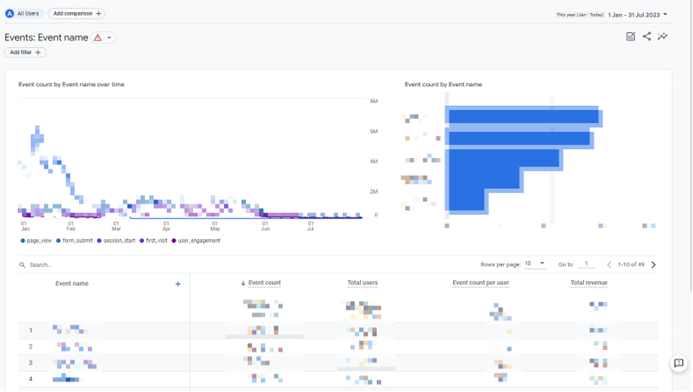
You also have the ability to personalise the detail report with various dimensions, metrics, chart types and other parameters [15]. By customising the dimension or sorting the table based on different metrics, you can observe changes in the data represented in the charts.
How to set up GA4 for Affiliate Marketing
Step 1
Signing up for a Google Analytics account is necessary if you currently don’t have one.
Log in to Google account and go to https://analytics.google.com/analytics/

Step 2
Click on Start Measuring button
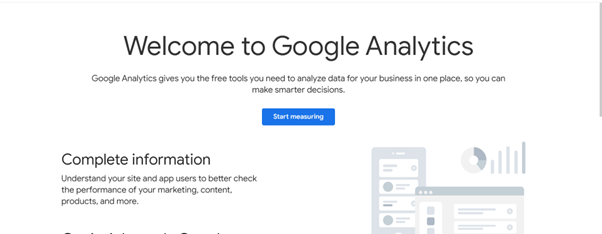
Step 3
Provide details for the following fields:
- Account Name (Recommended to put your company name)
Consider this as the classification for organising your websites. It is advisable to designate your brand name as the account name, allowing you to group each website under its corresponding brand or account name, especially if you manage multiple brands and websites.
- Property Name
Enter the website URL of the specific website you intend to monitor.
- Reporting Time Zone
Choose your preferred time zone.
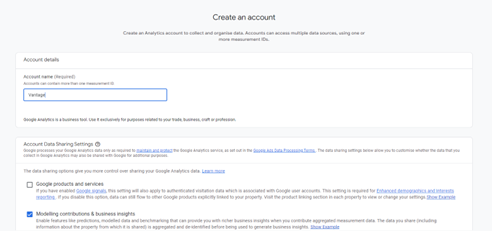
- Currency
Provide a Property Name and select Reporting Time Zone and Currency

Step 4
To make a Universal Analytics Property along with GA4 analytics property, click on the “Show Advanced Options”.
Step 5
Switch the toggle from Off to On, and it will turn bright blue.
Now provide a website URL here and select the option to create either GA4 and Universal Analytics Property or only a Universal Analytics Property.
Click “Next” after selecting the appropriate option.
Step 6
Provide the details “About Your Business” by selecting the option relevant to your business, such as Industry Category, business size, and how you intend to use Google Analytics with your business.
Click “Create” after selecting all the relevant options to create GA4 and Universal Analytics Property under the new Google Analytics account.
Step 7
Check the relevant boxes to accept the Data Processing Terms as required by GDPR and the Measurement Controller–Controller Data Protection Terms of the data.
Now click “I Accept”.
Step 8
Accepting the terms will land you on the “Web Stream Details” screen, where you can find the Measurement ID in the top right corner.
Congratulations! You have successfully made GA4 and Google Universal Analytics property.
Now that you’re all set up, we can get to grips with the recording of data to optimise your affiliate marketing performance.
Step 9
An essential part of the tracking process is to gain access to your Tracking ID, which is available at any time simply by running a query for ‘Tracking ID’ in the on-platform search bar, which immediately returns your ID as a text that you can copy.
Step 10
Now, we get down to the real business of GA4 affiliate sales tracking: connecting your affiliate site to Google Analytics.
Every website is programmed differently, so if you’re unable to interpret the code of how your affiliate site works, consult the website developer or admin.
If you’re good to go and take this step yourself, you have two options. Either you paste the code to your website’s code manually, or if you’re planning on having multiple tracking tags on your site, use Google Tag Manager to connect a website to Analytics 4.
Step 11
If you’re looking to take the first option, copy the tracking code provided and paste it as the first item into the <head> of every web page you’re planning on measuring.
To make sure you’ve implemented the tracking code correctly, check back on GA4 to check out user visits in the real-time report.
For different businesses, “conversions” can have multiple meanings, and this is why Google Analytics 4 offers insights in the form of ‘Events’ as opposed to ‘Sales’ or ‘Sign Ups’.
As we’re looking at how GA4 can leverage insights into sales, let’s see how to set up a goal to cover sales. To add a goal, go to Event > Events and click to create a new event.
That will prompt a setup wizard to help you track the specific event that you want. As we’re looking to track sales, this event will centre around the number of clicks that your affiliate links attract to your site and their respective progress towards your checkout pages.
Example of use case of GA4
Affiliate Business [16]
#1 Identify the traffic sources
You can use the user acquisition report to help you identify how people are discovering your website for the very first time. By identifying where the sources of your new traffic and potential customers come from, you can then use this information to decide which advertising and marketing campaigns are working and which ones are not.
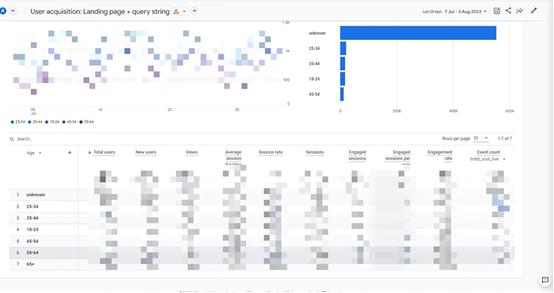
#2 Track events [17]
If your aim is to increase user engagement and encourage sign-ups, you can track specific events that indicate user interactions and measure the effectiveness of your marketing efforts. You can create conversion events to track actions that lead to sign-ups or account creations. By doing this, you’ll be able to track exactly where users drop off when filling in fields on your forms.
#3 Identify the conversion sources
In order to drive traffic to your broker’s sign-up page and earn commissions, you’ll need to optimise your marketing efforts by identifying which sources are generating the most conversions. After setting up GA4 tracking on your website, you can use it to identify and compare conversion rates for different sources.
Learn Google Analytics
For a comprehensive learning journey, consider enrolling in Google’s online course on Google Analytics. Upon completion, you’ll earn a certification that validates your expertise.
Google Analytics Academy
Enhance your analytical skills through complementary online courses available on the Analytics Academy platform. Apply your newfound knowledge to propel your business forward.
Google Analytics Certificate
Alternatively, you can pursue a Google Analytics Certification by successfully completing a free exam consisting of 70 questions.
Vantage Forex Partner Programs
Join an award-winning broker and an ever-growing community of affiliates and IBs with Vantage Forex Partner Programs. As a Vantage Partner, you’ll unlock entry to resources tailored to boost your marketing efforts through marketing and educational materials.
Looking for more content like this? Head on over to our Partners blog to browse our library of articles. Don’t forget to stay connected with us on our social media channels on Facebook, Instagram, LinkedIn and Telegram.
References
- ‘Prepare for the future with Google Analytics 4 – Google Analytics’. https://blog.google/products/marketingplatform/analytics/prepare-for-future-with-google-analytics-4/ . Accessed 10 August 2023.
- Google Analytics 4 vs. Universal Analytics: what’s the difference – Supermetrics.’. https://supermetrics.com/blog/ga4-vs-universal-analytics . Accessed 10 August 2023.
- Google Universal Analytics Is Going Away: What You Need to Know – WordStream.’. https://www.wordstream.com/blog/ws/2022/03/23/universal-analytics-going-away . Accessed 10 August 2023.
- [GA4] Introducing the next generation of Analytics, Google Analytics 4 – Google Analytics.’. https://support.google.com/analytics/answer/10089681?hl=en#:~:text=GA4%20is%20a%20new%20kind,and%20behavioral%20and%20conversion%20modeling . Accessed 10 August 2023.
- What is the Difference between GA4 vs Universal Analytics? – Neil Patel.’. https://neilpatel.com/blog/ga4-vs-universal-analytics/ . Accessed 10 August 2023.
- What are Google Analytics 4 Sessions – Measure School.’. https://measureschool.com/google-analytics-4-sessions/ . Accessed 10 August 2023.
- How to Track Website Traffic Sources with GA4 – Measure School.’. https://measureschool.com/track-website-traffic-sources-with-ga4/#:~:text=To%20view%20traffic%20sources%20in%20Google%20Analytics%204%2C%20log%20in,Medium%20report%20in%20Universal%20Analytics . Accessed 10 August 2023.
- How Marketers Are Using GA4 to Track Their Audience & the User Journey – Hurree.’. https://blog.hurree.co/how-marketers-are-using-ga4-to-better-understand-their-audience-track-the-user-journey . Accessed 10 August 2023.
- UTM Source Platform: How GA 4 can help track audience Behavior – Terminus.’. https://www.terminusapp.com/blog/utm-source-platform/ . Accessed 11 August 2023.
- Understanding Audiences in Google Analytics 4 – Data Driven.’. https://datadrivenu.com/google-analytics-4-audiences/ . Accessed 11 August 2023.
- How to Track Conversions with Google Analytics 4 – Analytics Mania.’. (https://www.analyticsmania.com/post/track-conversions-with-google-analytics-4/ . Accessed 11 August 2023.
- [GA4] About conversions – Analytics Help.’. https://support.google.com/analytics/answer/9267568?hl=en . Accessed 11 August 2023.
- [GA4] Overview of Google Analytics reports – Analytics Help.’. https://support.google.com/analytics/answer/9212670?hl=en . Accessed 12 August 2023.
- [GA4] Customize report navigation – Analytics Help.’. https://support.google.com/analytics/answer/10460557?hl=en . Accessed 12 August 2023.
- How to Track Affiliate Links with GA4 – Measure School.’. https://measureschool.com/track-affiliate-links-with-ga4/ . Accessed 14 August 2023.
- 3 Tips for Using Google Analytics 4 To Track Affiliate Sales – Post Affiliate Pro.’. https://www.postaffiliatepro.com/blog/3-tips-for-using-google-analytics-4-to-track-affiliate-sales/ . Accessed 14 August 2023.
- Google Analytics Event 4 Event Tracking: Your Complete Guide – Loves Data.’. https://www.lovesdata.com/blog/google-analytics-4-events#:~:text=When%20you%20add%20the%20Google,10%20seconds%20on%20your%20website . Accessed 14 August 2024.
Disclaimer
Any information provided by Vantage to Introducing Brokers and CPA Partners is for general informational purposes only. Vantage does not guarantee the accuracy, completeness, or timeliness of the material and assumes no liability for errors or omissions. Reliance on this information is at the recipient's own risk.
This material is not financial or investment advice and should not be considered a recommendation or endorsement of any product or strategy. Introducing Brokers and CPA Partners must comply with all regulations when referring clients and must not misrepresent Vantage's services.
Vantage makes no guarantees regarding financial instruments' performance. Clients referred are responsible for their own decisions and should seek professional advice. Client acceptance is subject to applicable laws and regulations.